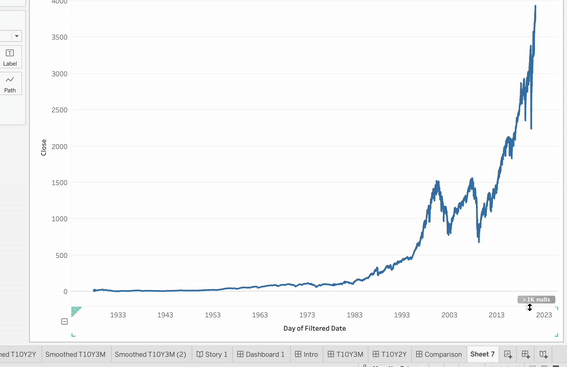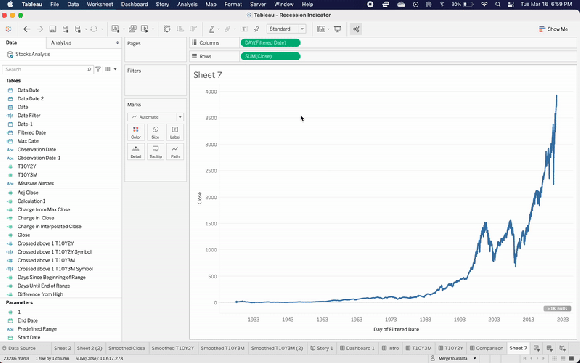It’s Quick Tip time for Tableau Desktop!
Do you work with large non-local data sets? For example, something like a live connection to Snowflake or SAP HANA?
If so, you’ve come across frequent loading screens when you switch dashboards or worksheets. This is when Tableau is querying the data source again to grab the most up-to-date data.
Think about how much time this wastes while developing dashboards! Especially if you have a dashboard that has a decent number of worksheets. Then we’re talking about several seconds of querying and loading.
Even if you haven’t run across this yet, read this quote straight from the horse’s mouth (Tableau):
If you’re working with a complex view or a very large data source, refreshing data can take a long time.
Tableau’s Refresh Documentation
and
When you create a complex data view that involves many fields, these queries can be time-consuming.
Tableau’s Performance Tips
Here’s a quick tip on how to avoid this and develop in Tableau more efficiently.
Quick Tip: Pause Auto-Updates for your data source

The setting allows you to pause updates on the dashboard, on the worksheet, and on the filters. So you can control which components are kept up-to-date. And if you want to force an update, you can always do that without turning back on auto-updates.
This is also applicable for users exploring dashboards. Tableau Online and Tableau Server will allow a person viewing the workbook and/or a person editing the workbook in the browser to pause the data source for increased performance.
Make sure to read the documentation to see how Tableau handles this setting while publishing workbooks.
https://help.tableau.com/current/pro/desktop/en-us/queries_autoupdates.htm
A Final Note
You’re going to forget that you’ve done these things to make development more efficient. When you inevitably ask yourself:
Why isn’t anything updating!!!! 😡😤🤬
– Me once per month wondering why I’m not seeing updates
So don’t forget to toggle the auto-update settings back or to switch your data source back to live.
Also, I embedded this video in my last post and want to share it again so here ya go:
Thanks for reading!